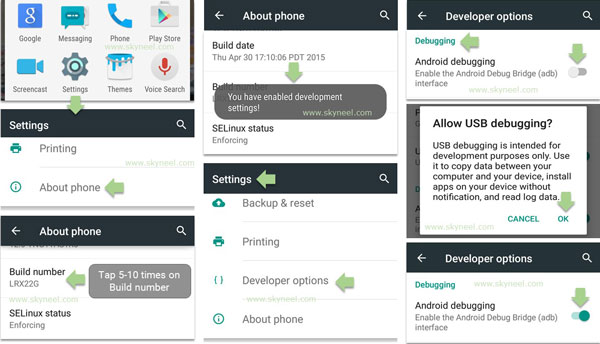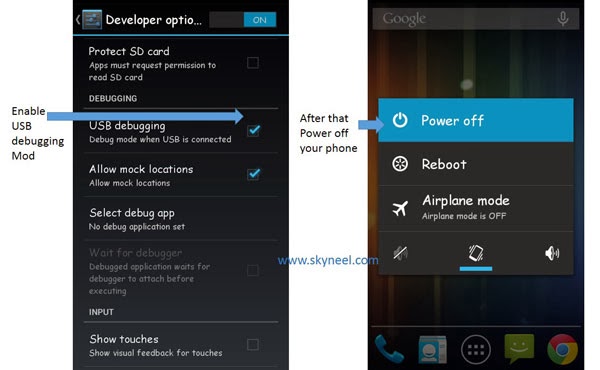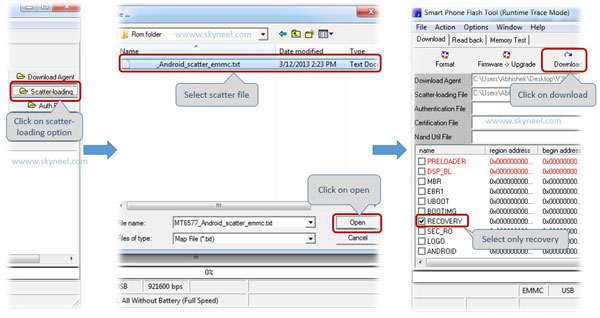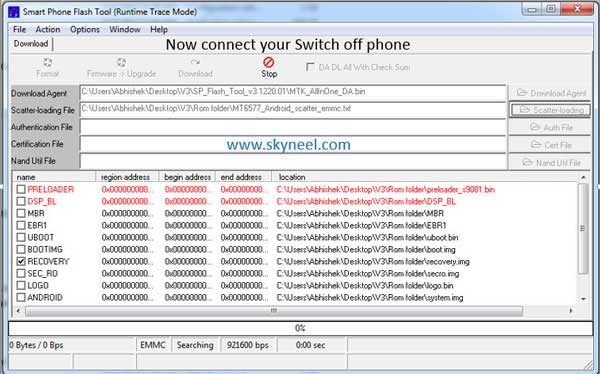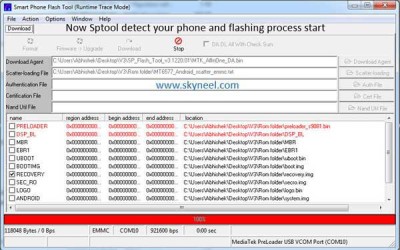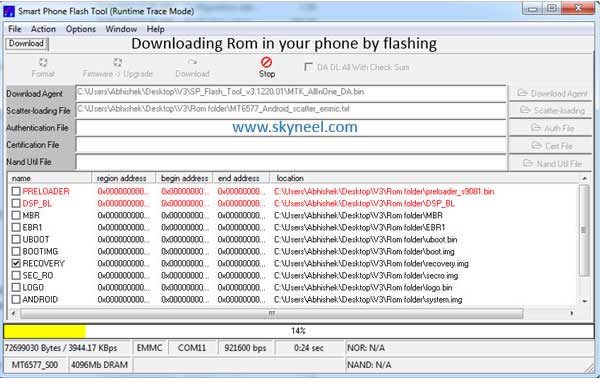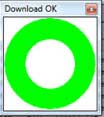Enable developer options and debugging on Android device:
Rooting guide without PC
note:always make sure that your battery is charged up to more than 80% and you have backed up your important data before attempting to root.
Step 1 :- Firstly Download kingroot from the below link.
Step 1: First of all open App menu on your Android device then go to the System setting >>> Now scroll down at the bottom, Here you can see About phone tab. Tap on the About phone tab >>> Scroll down and find Build number tab >>> Now tap on Build number tab 5-10 times continue >>> Now you will get a popup massage “You have enabled development setting”. Now you have enabled Developer option tab on your Android device. See in this image.
Step 2: Now go back to the System setting and scroll down to find Developer options tab, when you find Developer options then tap on the Developer options to open it >>> Now find Debugging section and enable Android debugging or USB debugging >>> you will get a popup message, then tap on the OK. Now you will Android debugging enabled. See in this image.
Rooting guide without PC
note:always make sure that your battery is charged up to more than 80% and you have backed up your important data before attempting to root.
Step 1 :- Firstly Download kingroot from the below link.
Step 2 :- Now install kingroot in your device.
Step 3 :- Next Open kingroot app from your app drawer.
Step 4 :- Kingroot requires internet to root as it checks for scripts.
Step 5 :- After checking it will highlight the word root, click on it and wait till you get successful rooted.
Installing CWM Recovery :-
Once rooted proceed to install custom recovery
Step 1 :- Firstly download CWM Recovery Img from the below link.
Step 2 :- Now put that downloaded recovery image in root of your SD Card.
Step 3 :- Now download and install MobileUncle MTK Tools from Google Play Store.
Step 4 :- Next, run MobileUncle MTK Tools from your app drawer and grant root permissions to it.
Step 5 :- On MobileUncle MTK Tools click on Recovery Update Option.
Step 6 :- Now Click on recovery.img and click OK on the prompt dialogue box.
Step 7 :- Wait Few Seconds, after that it will ask for Reboot, Reboot Your Device and Check your Installed CWM Recovery.
That’s it, You have Installed CWM Recovery in your Phone, now you can install Custom Roms.
If you want you can now proceed to uninstall kingroot and install supersu from custom recovery.
Rooting guide with PC(GUIDE FROM SKYNEEL)
Requirements
| File Name | Download link |
|---|---|
| MT6582 Micromax A120 Color Scatter file | Click here to download |
| SP-Tool V3.1332.sn187 for Micromax A120 | Click here to download |
| Driver for Micromax A120 Color | Click here to download |
| TWRP Recovery for Canvas 2 color | Click here to download |
| CWM Recovery for Canvas 2 color | Click here to download |
| Root Kit SuperSU | Click here to download |
How to root and install CWM recovery on KitKat of Micromax A120 Color:
Step 1: Install drivers in your PC (If you feel any problem in install driver then watch this video Click here) and Enable USB Debugging on your Phone. Go to Settings >>> Developer options >>> USB debugging check it ( If your phone have Android 4.2 or upper version then see how to enable Developer options here is guide of this Click here). After then switch off your phone.
Step 2: Download SuperSU file and copy in your phone memory card. Now Download CWM recovery and scatter file of your phone and extract these file in a folder where you want. Extract and open the SP Tool. Sptool.exe Run as Administrator.
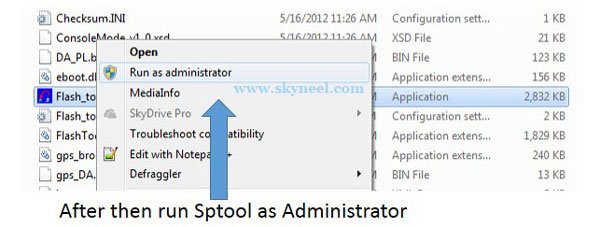
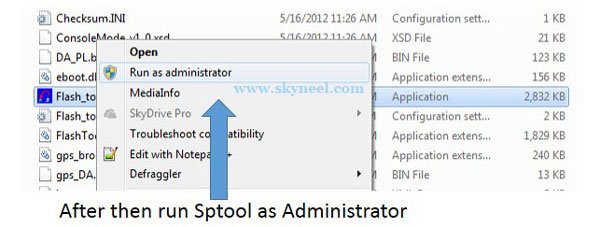
Step 3: You will see an SP tool window, now click on the scatter-Loading option in the SP tool. Then you will get the new tab of SP Tool which you ask the location of the scatter file on your PC. Now select the “Android_scatter_emmc.txt” file. See in this image.
Step 4: Now connect your switch off phone with PC via USB cable (Make sure your phone is switched off).
Step 5: SP Tool detect your phone and process will start. If Sptool is not recognize/detect your phone then install vcom driver read this post it will help you click here (Driver already in phone flash drive if you don’t have these drivers then install it)
Note: – Don’t interrupt this process as it can potentially brick your device. Make sure no power interruption takes place.
Step 7: After the process complete, a green ring will appear.
Step 8: Disconnect your phone.
Step 9: Do not start your phone. Press and hold vol. up & down + power button then select “recovery mode” (If your touch not work then use volume up and down key for menu up and down and Power button as a enter button)
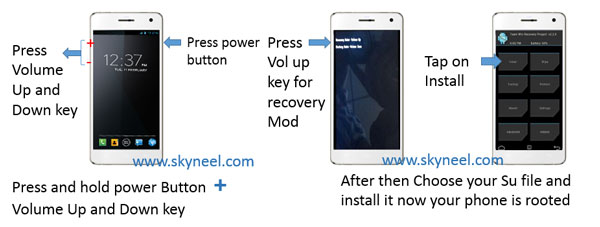
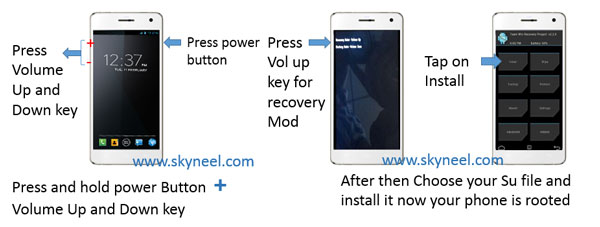
Step 10. Click on install button/ choose install and select SuperSU.zip file from your save location on your SD card and install this file. Now reboot your phone.